|
#1
| |||
| |||
| |
|
#3
| |||
| |||
|
Indian Institute of Technology, (IITB) was established in 1958 as a second-oldest institute of the Indian Institutes of Technology system with assistance from UNESCO and with funds contributed by the Soviet Union. As you asking here I am telling steps for Indian Institute of Technology, (IITB) Wireless Settings: Go on Indian Institute of Technology, (IITB) computer center site Open "Network and Sharing Center" Select "Manage Wireless Network" Select "Manually create profile" Enter the details given below Network name: IITB-Wireless Security type: WPA2-Enterprise Encryption type: AES Security key: keep this empty Click "Next" Select "Change connection settings" Select "Security Tab" Network Authentication method: Microsoft: Protected EAP (PEAP) Click on the "Settings" tab besides the above option Remove "Validate Server Certificate" check box Click on "Configure" for EAP-MSCHAP option Uncheck the "automatically use my Windows logon name..." option Click on "Advanced Settings" Select "Specify authentication mode" Select "User or computer" Click "OK " If you have any confusion then contact on given below address Address Indian Institute of Technology, Bombay Location : Powai City : Mumbai State : Maharashtra Country : India Contact No : 022-25722545 Contact Email : dean.aa@iitb.ac.in |
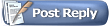 |
| |